Posts Tagged programming
Retrospective: How We Could Have Failed Faster
Posted by Christopher J. McClellan in agile, Programming on August 6, 2016
For the last several months, I’ve been working on a project that involves reading data from a device via Bluetooth and then sending that data to another machine via RS232 serial port. At least, that’s my piece of the puzzle. It’s proved to be a challenging, but not insurmountable, task for someone who is traditionally a CRUD programmer.
Yesterday, we discovered that we built the wrong software. I built what I was asked to build, but it isn’t what the client needs. The sensor device that was chosen doesn’t provide appropriate data for the use case. I spent the day salvaging whatever code I could for reuse in the end product, but the application itself (and several months of development) will be thrown away. This has prompted me to have a personal retrospective on this project to see if there were things we could have done to fail faster.
Using Hampers Testing: Enter the Factory
Posted by Christopher J. McClellan in .NET, CSharp, Programming on June 9, 2015
I’ve been writing a lot of C# lately, and paying a lot of attention to my test coverage while I’m at it. Everything was going great until I wanted to use the FolderDialogBrowser to let my users select a directory.
FolderDialogBrowser implements IDisposable, so I naturally reached for a Using block.
using (var folderPicker = new FolderBrowserDialog)
{
if (folderPicker.ShowDialog() != DialogResult.OK)
{
return;
}
//...
}
Then I stopped dead. I can’t do that. This will display a GUI and any hope of running automated tests against this method is lost. Read the rest of this entry »
The Professional VBA Developer
Posted by Christopher J. McClellan in Life, Programming, Rubberduck, The Art Of Manliness, VBA on March 5, 2015
I came across a post on Programmer’s Stack Exchange yesterday that really irked me. It took me a little while to really digest what upset me about it, but I think I understand now. This developer was asking for more reasons to back up his claim that he should move his solution from VBA to C#. That in itself is fine. As I stated in my response, I understand his desire to move his solution to C#. I wish I could move all of my projects to the .Net platform myself.
No. Wanting to move to a more modern technology was not my issue with his question. My problem was with how he acted like working in an old technology gave him a pass on being a professional.
Registering a COM Add-In with InstallSheild LE
Posted by Christopher J. McClellan in .NET, Programming on February 25, 2015
I’m taking a quick time out from getting Version 1.2 of Rubberduck ready to talk a little bit about working with COM Add-Ins and Installshield’s installer builder. (Awkward phrase, I know.) First, let me say that I’m not impressed with InstallShield LE, not even a little bit. As awkward as that phrase was, this tool is so much worse. Granted, it could be that it’s a great tool and I’ve just not tried the alternatives yet… but I doubt it. Something out there has to be better. When I find it, I’ll let you know.
I’ve digressed though. I’m here for a reason. I fight with this setting in the installer each and every time I build a new version. Enough is enough. This is my documentation. You see, I spent a few days creating a new installer. The installer would build without error and install without error, only for me to receive a
Could not load the add-in.
message upon opening the VBA IDE. It’s incredibly frustrating, but here’s how to do it right.
When creating an add-in for the VBA Editor, or any MS Office application really, you have to register the assembly for COM Interop. Most of the blogs and tutorials out there show you how to do this with Regasm or Visual Studio. That’s fine for development, but if you want any one else to ever actually use your software, you’ll probably need to create an MSI package and/or a Setup.exe. That program will need to register the assembly on the target machine.
Go to the Project Assistant, and then to the Application Files screen. You’ll need to take a couple of Actions here to properly create the installer. Obviously, you’ll need to add the Primary Output. What’s not so obvious is that you’ll also need to manually link the *.tlb file by selecting installation folder, then the Add File button, and pointing to the file in your \bin\Release directory.
The second not so obvious (and most frustrating) thing is you’ll need to set the properties on the assembly correctly. So, right click on the Primary Output, and select Properties. In the dialog, go to the COM & .Net Settings tab. Once you’re there, use the settings below.
You’ll need to do the same for the *.tlb file, only don’t check the COM Interop box this time.
Now when you build the Assembly & Installer and then install, your COM Add-in will properly load. There’s a little more to getting your installer perfectly right than that, but I’m short on time and that hidden property is what tripped me up for the last few days. So, hopefully I’ve saved some one some pain. Even if that someone is me a month from now.
Until next time, Happy Coding.
In the Zen Zone
Posted by Christopher J. McClellan in Life, Programming on September 11, 2014
I was reading a blog the other day about Zen Coding and it really just bummed me out. Zen Coding is a very real thing. You all know what I’m talking about, even if you don’t realize it. It’s when you’re just in it, completely in it. It’s when you don’t exist anymore, you’re in the zone and there’s just the code, nothing else. There’s just the code and you make the computer dance. You bend it to your whim and will. It’s the most beautiful thing that can happen to a programmer… and I have not had that experience in a very long time now.
What’s worse than not being able to experience the bliss of letting myself go, of losing myself in the meaningless lines of text in front of me that I give meaning to, is not understanding why I can’t find that place. It’s utterly frustrating. If I did not know this state of mind, this Zen Coding, I would not care. However I do know it and this knowledge is a burden, but rather than whine and bemoan my sad state of affairs, I would prefer to explore why this state of zen has eluded me. Perhaps more so, I want to explore how I can attain it more often.
The biggest road block to finding the zazen of programming is distraction. When the phone rings or someone comes into your office, you have just been kicked out of the zone. It will take you longer to figure out where you were than it will take to deal with the interruption. These kinds of distractions can not be stopped and they are hands down my worst nightmare. It’s never just one either. These distractions come in packs. One phone call takes you away to deal with an emergency, then just as you’re finishing up that one, the phone will ring again. To medigate the damage from this you must finish your current thought. Whatever it is, it can wait 30-60 seconds for you to wrap up your immediate thought. You’ll thank yourself later for having one less “what the fuck?” to cope with when trying to get back to what you were working on six hours ago.
Interruptions aren’t the only distraction though, oh no. Email is a huge culprit too. If you can, only check your mail a few times a day. Don’t jump to every little thing. They emailed you. They don’t expect an immediate response, so don’t give them one at the sacrifice of your concentration and focus. While you’re at it, turn off those “oh so helpful” desktop notifications. They catch your eye and take your mind away from the task at hand. The longer you spend consecutively focused on your task, the easier it will be to slip into Zen Coding.
What is the real problem though? Why is it so hard to just get in the zone? I have one word for you, stress. Fear is the mind killer and stress is its asshole cousin. In order to be productive, stress must be removed from the equation. Stress will scatter your mind like dandelion seeds in the wind. Do whatever you have to do to reduce and eliminate stress from your workday. Five minutes doing push-ups, or simply walking away from your desk, will buy you twice that time back. I promise.
There’s one more trap that I know I fall into far too often. I’m not enjoying myself. In order to be productive and happy, you must be enjoying yourself. There is no other way to be one with you code, but to want to be. Sometimes this means putting off a new feature and fixing that crap you wrote six months ago. You know the code I’m talking about. You wrote it in a hurry, or just didn’t really know what you were doing yet. It sits in your code base like a giant stinking turd taunting you every chance it gets. There’s never time to fix it, so it stays there just festering and driving you crazy. I’m telling you, take the time to polish that turd into something you’re proud of. The next thing you know, you’ll have refactored half of your code base because cleaning up that one method or class slipped you into zen mode. You’ve gotten your mojo back and each new change and feature will be that much easier to implement. You owe it to yourself. It will be cathartic. Just do it. Trust me on this one.


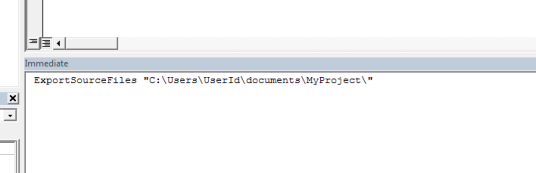

Comments on Doc Comments
Posted by Christopher J. McClellan in .NET, Programming, VBA on August 23, 2015
I was reviewing some VBA code over at Code Review Stack Exchange the other day and it got me to thinking about comments. The code wasn’t too bad, but there were so many comments in the code that, well…
Read the rest of this entry »
.net, cleancode, comments, documentation, dotnet, programming, VBA
Leave a comment