We all know that we should be using source control, but many of us don’t. For those of us working with Visual Basic for Applications, our excuse is often, “I can’t. What am I supposed to do? Keep the whole document file in source control? Yeah.. right….”. The answer is an emphatic “No”. We shouldn’t be keeping Excel workbooks or Access databases or Word documents under source control. We should be keeping our *.bas and *.cls files in a repository though.
This is easier said than done though. You may be aware that you can export and import files into a VBA Project. If you are, you are also aware that exporting and importing all of those files is going to be painful if you have more than a handful of classes or modules. Luckily, our old friend the Microsoft Visual Basic for Applications Extensibility 5.3 library is going to come to the rescue again. The VbComponents collection has a couple of really handy methods: Import and Remove. We’ll find the Export method is part of the VbComponent class itself. We’ll need to get all of the files out of our project so we can set up our repo, so let’s start with the export.
The following method will loop through all of the code modules in a VBA Project and export them to a specified file path.
Public Sub ExportSourceFiles(destPath As String)
Dim component As VBComponent
For Each component In Application.VBE.ActiveVBProject.VBComponents
If component.Type = vbext_ct_ClassModule Or component.Type = vbext_ct_StdModule Then
component.Export destPath & component.Name & ToFileExtension(component.Type)
End If
Next
End Sub
Private Function ToFileExtension(vbeComponentType As vbext_ComponentType) As String
Select Case vbeComponentType
Case vbext_ComponentType.vbext_ct_ClassModule
ToFileExtension = ".cls"
Case vbext_ComponentType.vbext_ct_StdModule
ToFileExtension = ".bas"
Case vbext_ComponentType.vbext_ct_MSForm
ToFileExtension = ".frm"
Case vbext_ComponentType.vbext_ct_ActiveXDesigner
Case vbext_ComponentType.vbext_ct_Document
Case Else
ToFileExtension = vbNullString
End Select
End Function
This will work for any office application, but we only export standard modules and classes. I do this because we can’t import the code behinds of Forms, Worksheets, and the “ThisWorkbook” class back in. This is a drawback, but I find it to be acceptable because it encourages the use of classes and the separation of concerns. There shouldn’t be very much code in a code behind to begin with. Not being able to place that code into version control actively encourages us to put important code in a class or module that can be. Take note that the ToFileExtension function returns an empty string for objects that aren’t supported for import.
Now we can export all of the code in our project from the Immediate Window, very much like using a command line tool. Just type the name of the sub into the window (intellisense works here) and supply it a file path to export to. Pressing the Enter key will run the subroutine.
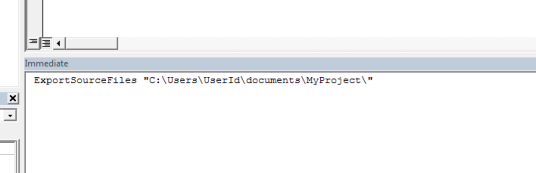
Now you can use this directory to set up a new Git Repository. Seriously. Follow the link. I’ll wait.
Okay. You’re back? Good. Now you have your initial project under source control. Congratulations! You’re half way there! We just need to add a few lines to the .gitignore file. The .gitignore file tells the repository which files not to track. By ignoring office document files, we can keep our project in the directory with the rest of our repo, without worrying about Git tracking the changes. Here are the entries I’ve been using in my .gitignore file.
###################
## Microsoft Office
###################
*.xlsm
*.xlam
*.accdb
*.accde
*.accdr
*.laccdb
The next thing we need to be able to do is remove all of the code from our project. If we don’t remove the code before importing from our local repo, we’ll end up with doubles of all of the modules. Things with names like “Car(1)” and “Extensions(1)”. It’s ugly, but it’s pretty easy to clean our project out with a routine very similar to ExportSourceFiles. The important thing to note here is that we don’t want to remove the DevTools.bas module that contains the code for importing and exporting our other code. I don’t know what would happen if we removed the module that was currently running, but I’d rather not find out. If you’re feeling brave, please let me know what happens.
Public Sub RemoveAllModules()
Dim project As VBProject
Set project = Application.VBE.ActiveVBProject
Dim comp As VBComponent
For Each comp In project.VBComponents
If Not comp.Name = "DevTools" And (comp.Type = vbext_ct_ClassModule Or comp.Type = vbext_ct_StdModule) Then
project.VBComponents.Remove comp
End If
Next
End Sub
Finally, we’ll need some code to import modules back into our project after we’re pulled an update from our remote repository. Again, this is called from the Immediate Window and needs to be supplied the path to your local repo.
Public Sub ImportSourceFiles(sourcePath As String)
Dim file As String
file = Dir(sourcePath)
While (file <> vbNullString)
Application.VBE.ActiveVBProject.VBComponents.Import sourcePath & file
file = Dir
Wend
End Sub
Of course, all of this code is available from my repo on GitHub. So you can download it and try it for yourself. Just import the DevTools.bas file manually, and you’ll be able to use the tools in this article to install the rest of the repository into any VBA Project. Hopefully now that it’s easy to get your code into and out of your repository, you’ll be more likely to use source control and code like a pro.
Update: Rubberduck now has Git integration.
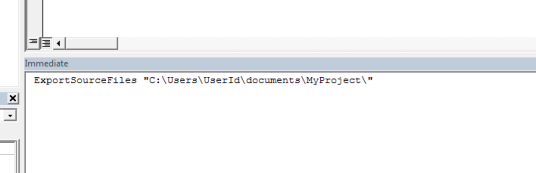

You must be logged in to post a comment.